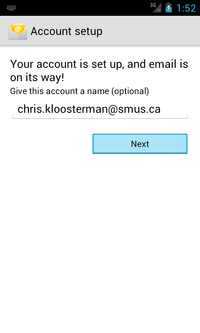SMUS Android Email New
- Tap the settings button on your phone
File:1 email android tap settings.png
- Choose "Accounts & sync"
File:2 email android tap accounts.png
- Choose "Add Account" at the bottom of the screen
File:3 email android tap add account.png
- Choose "Email"
File:4 email android tap email.png
- Enter your email address and password, then choose "Manual setup"
File:5 email android tap manual.png
- Choose "Exchange"
File:6 email android tap exchange.png
- Change the username at the top to "smuslocal\username" and change the server to "exchange2.smus.ca" then choose "Next"
File:7 email android tap next.png
- Choose "OK"
File:8 email android tap ok.png
- Set your days to sync to "One week" or longer, check "Send email from this account by default" if desired, then choose "Next"
File:9 email android tap next.png
- Choose "Activate"
File:10 email android tap activate.png
- Choose "Next"
- Run your Email, Calendar, or People apps to use your SMUS data