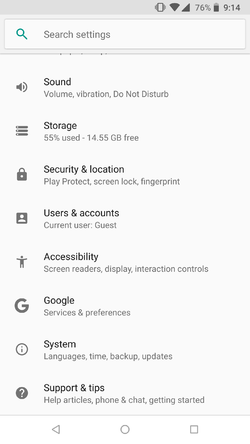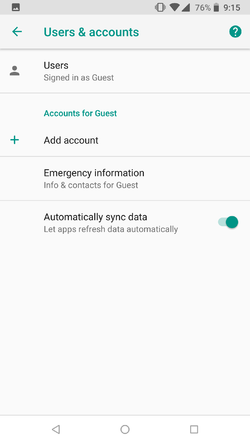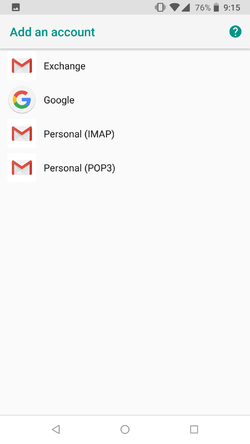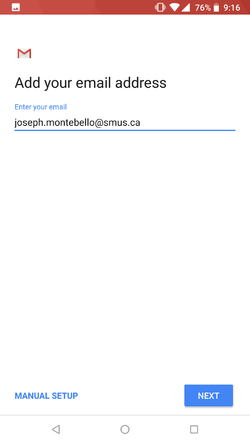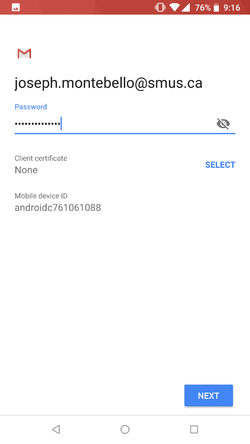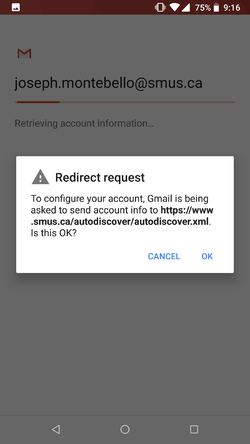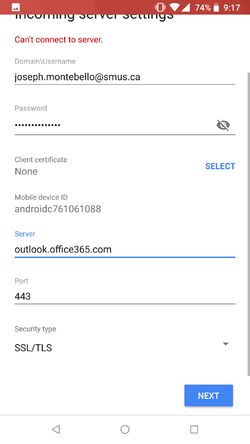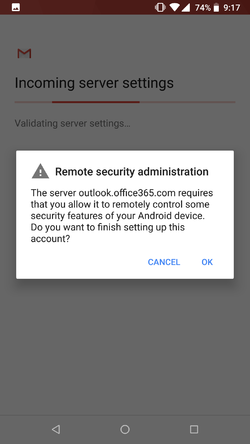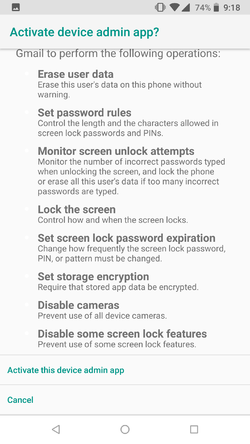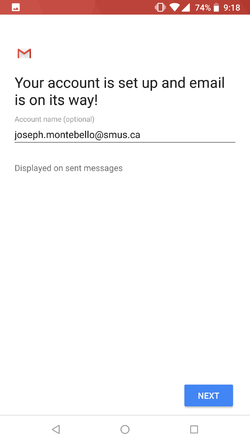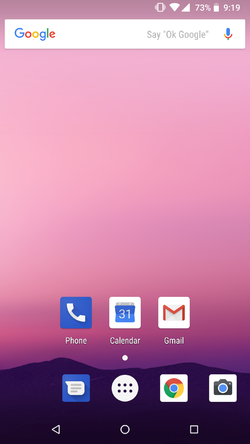SMUS Android Email New
Jump to navigation
Jump to search
These instructions cover a stock Android 8.1.0 phone. If you have an Android tablet or a phone with customized software (some brands come with changes such as HTC, LG, and Samsung), some of the settings may be in different locations.
Follow these steps to connect to your SMUS email from an Android device.