SMUS iOS Wifi Password Change
Jump to navigation
Jump to search
These instructions cover an iPad running iOS 11.2.2. iPhones and iPods should follow the same instructions, but the location of buttons may be in different places.
Follow these steps to connect to wifi from an iOS device.
| Go to your device's settings | 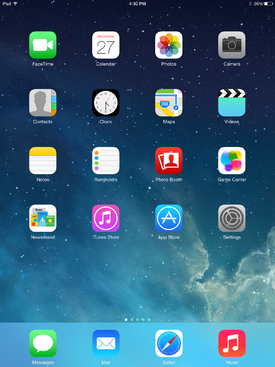
|
| Choose "Wi-Fi" on the left pane, then press the i (or blue arrow) beside "AirSMUS-staff" or "AirSMUS-student" on the right pane | 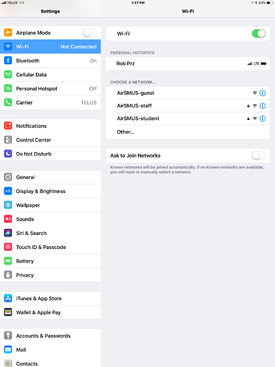
|
| Tap "Forget this network" at the top, then tap " Wi-Fi" at the very top | 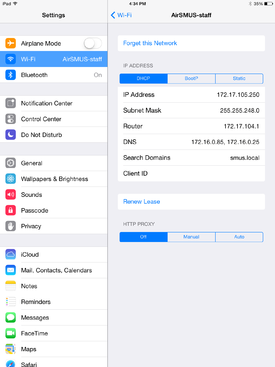
|
| Configure your wifi as if you were setting it up from scratch by following these directions |
If after resetting your password, you find you're having difficulty printing from your personal Mac computer, additional resources to fix the problem can be found here and here.