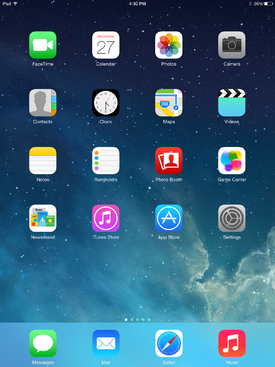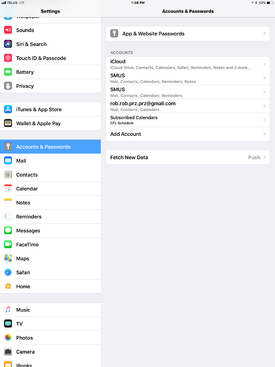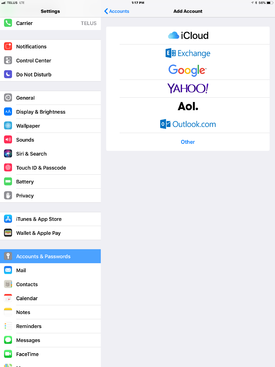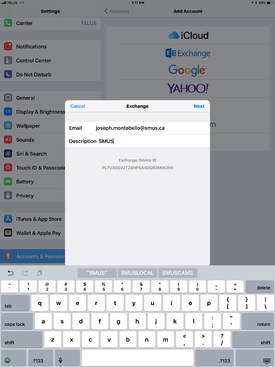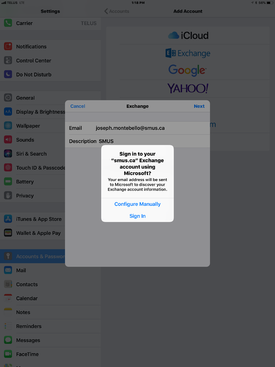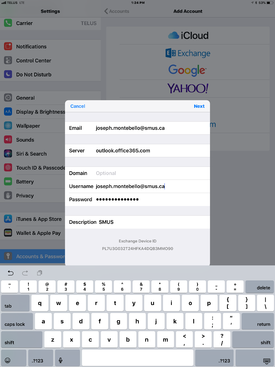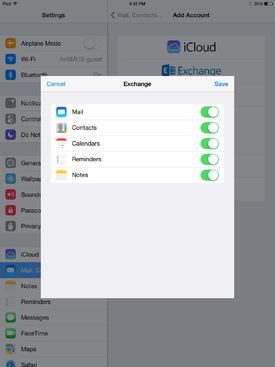SMUS iOS Email New
Jump to navigation
Jump to search
These instructions cover an iPad running iOS 11.2.2. iPhones and iPods should follow the same instructions, but the location of buttons may be in different places.
Follow these steps to connect to your SMUS email from an iOS device.