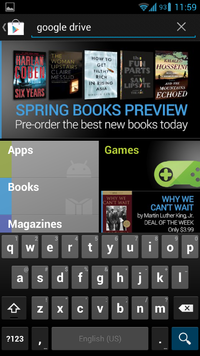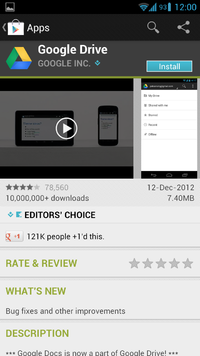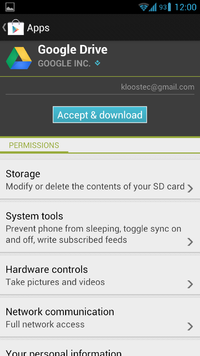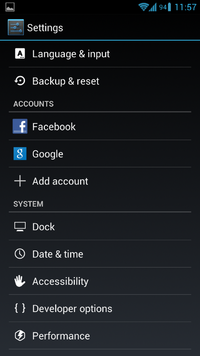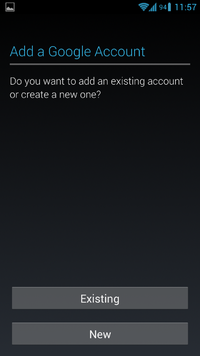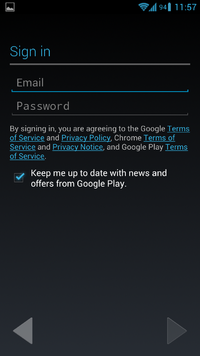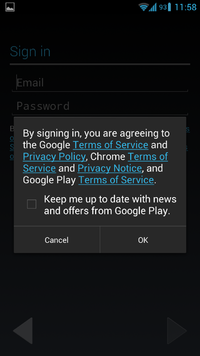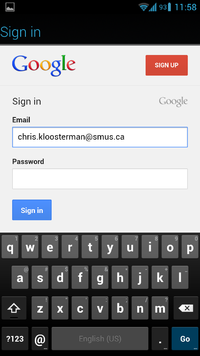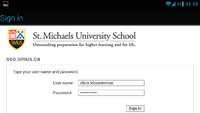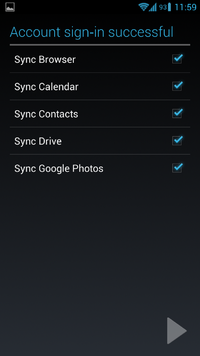SMUS Google Drive Android
These instructions will allow you to access your SMUS Google Drive from your Android device.
- Go to the Google Play store and search for Google Drive
- Tap the install button
- Tap the "Accept & download" button
- Go to your phone's settings and tap "Add account"
- Choose the Google account type
- Tap the "Existing" button
- At the sign in page, press your phone's "Menu" button, then choose "Browser sign-in" on the popup menu
- Uncheck "Keep me up to date with news and offers from Google Play" and tap the OK button
- Enter your smus email address (user.name@smus.ca) and tap the "Sign in" button without providing your password
- At the SMUS SSO page, enter your username and SMUS password
- Ensure that at least "Sync Drive" is checked
- Run the Google Drive app and choose your SMUS account from the top pulldown