SMUS Microsoft Teams - Copying Files from OneDrive
If you regularly use Microsoft's OneDrive, you may want to transfer files into your Microsoft Team. This is especially important if the group of people you need to share the file with changes regularly, or you are leaving the organization.
Log in
| Open the website https://teams.microsoft.com and enter your email address | 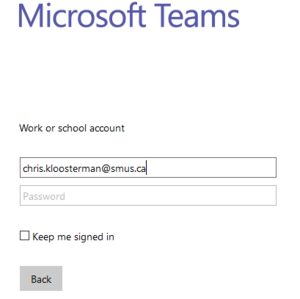
|
| Once redirected to the SMUS login page, enter your password and log in | 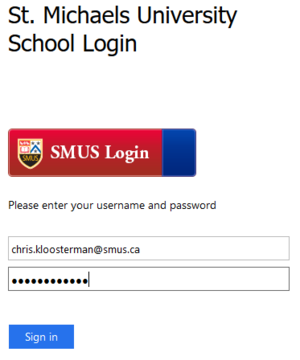
|
You need to make a connection between your OneDrive and Microsoft Team. Follow these steps once in order to do this.
| Click into the Team, then the Channel you want to upload files to | 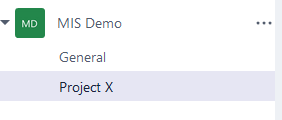
|
| Go to the files tab and click the "Open in SharePoint" button | 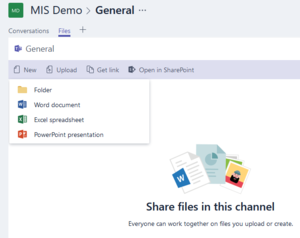
|
| Click the "Not following" star in the top right corner of the Sharepoint screen | File:Microsoft teams - use - follow sharepoint 1.PNG |
| "Not following" should change to "following" and the star should end up filled in | File:Microsoft teams - use - follow sharepoint 2.PNG |