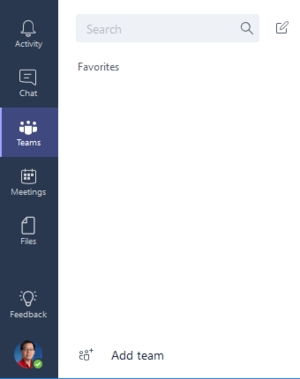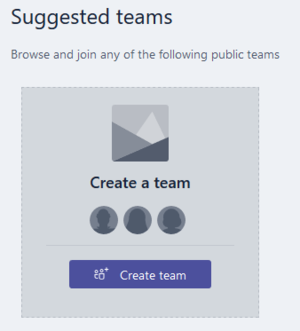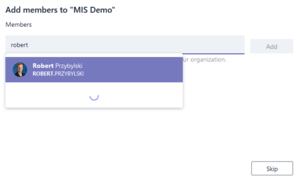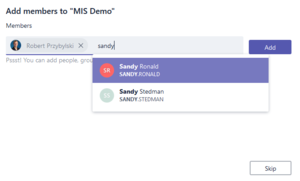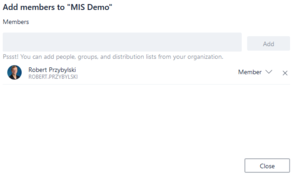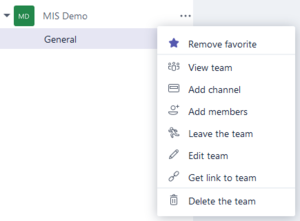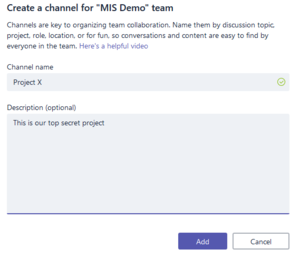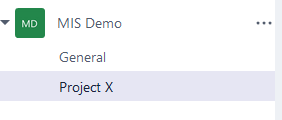SMUS Microsoft Teams - Initial Setup: Difference between revisions
Jump to navigation
Jump to search
No edit summary |
|||
| Line 43: | Line 43: | ||
== Create Tabs == | == Create Tabs == | ||
Each channel can have multiple tabs of information available. A tab can contain a word document, an easily editable wiki, a project planner, a website, or some documents. | |||
Revision as of 15:19, 2 June 2017
Follow these steps to create your own Microsoft Teams site and populate it with people, channels, and content.
Log in
| Open the website https://teams.microsoft.com and enter your email address | 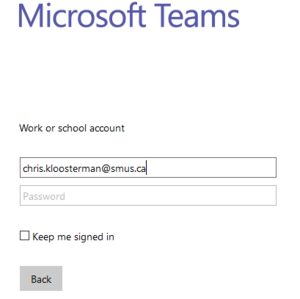
|
| Once redirected to the SMUS login page, enter your password and log in | 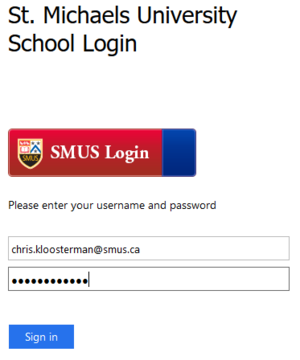
|
Create Team
A Microsoft Team is a collaborative group. You can use a team as a departmental group, or any other collection of people working on a common task.
Create Channels
Inside each Microsoft Team, you can create channels that divide the team up into tasks. For example, you might create a channel to work on one specific project, or for a series of related projects.
Create Tabs
Each channel can have multiple tabs of information available. A tab can contain a word document, an easily editable wiki, a project planner, a website, or some documents.