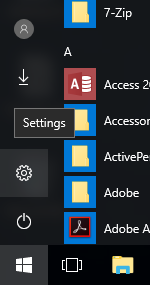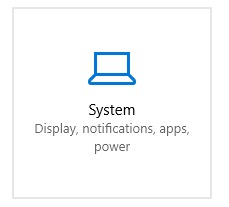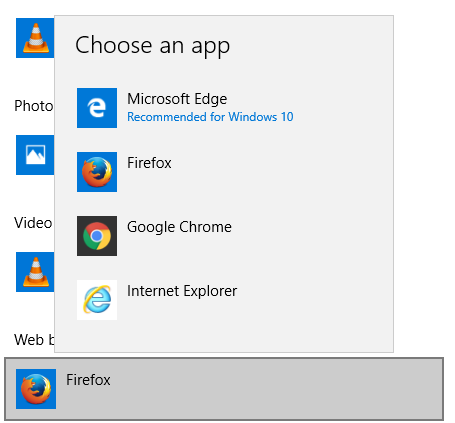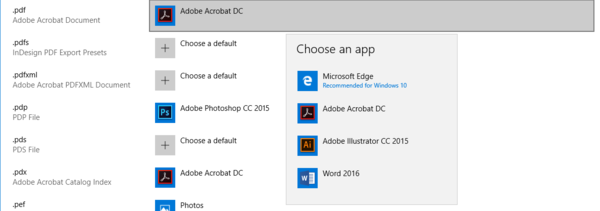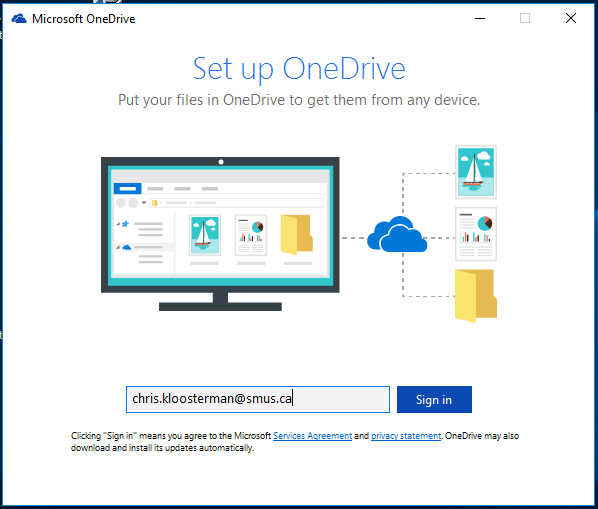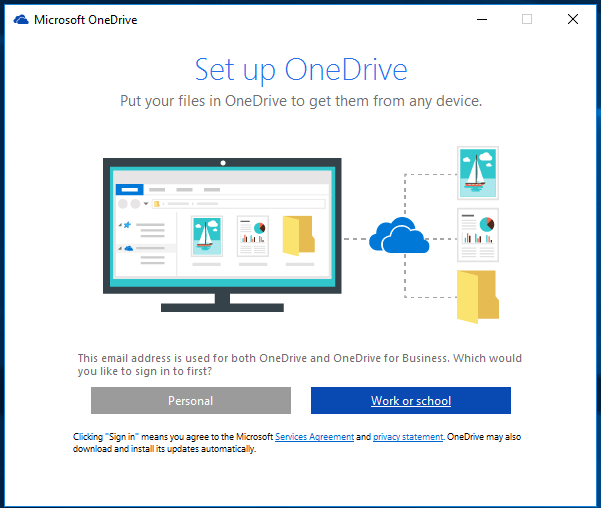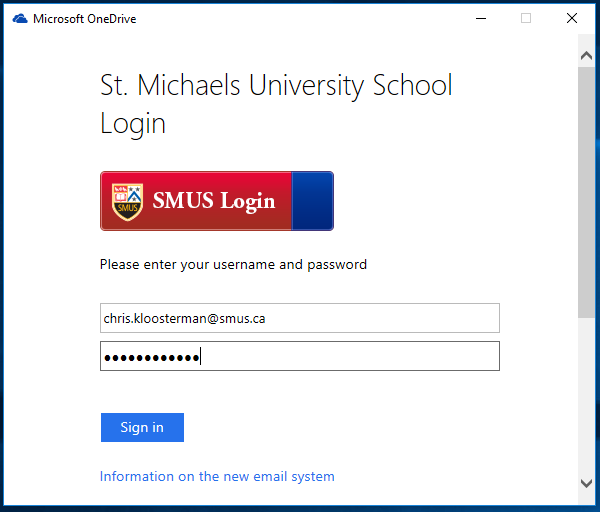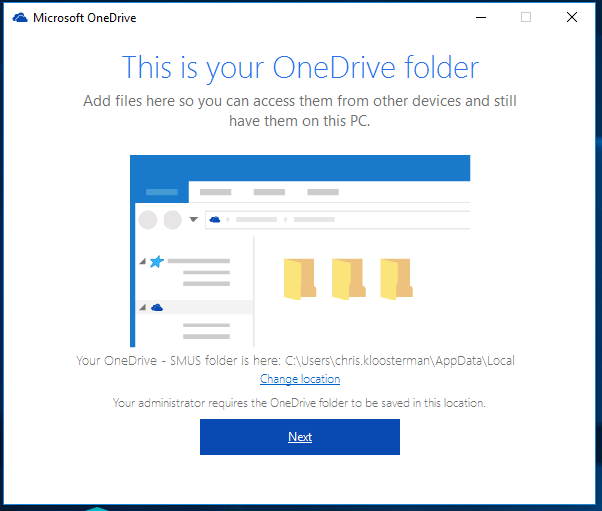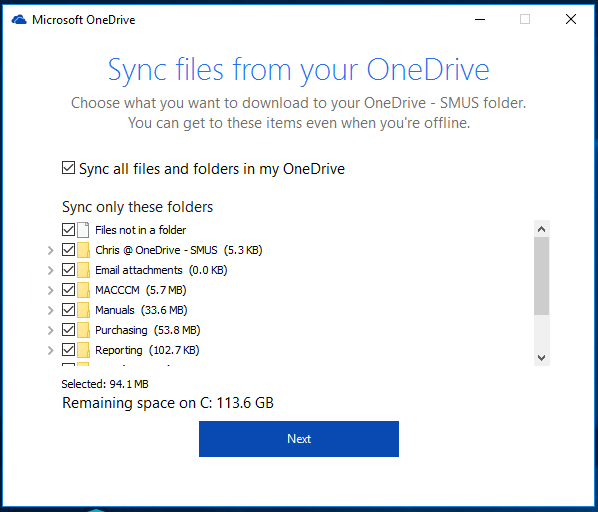SMUS Windows 10 FAQ: Difference between revisions
Jump to navigation
Jump to search
No edit summary |
|||
| Line 52: | Line 52: | ||
To set up OneDrive to Sync on this computer, follow these steps: | To set up OneDrive to Sync on this computer, follow these steps: | ||
{| class="wikitable" | |||
|- | |||
| Step 1: Enter your SMUS email address and click Sign in || [[File:win10faq - onedrive 1.PNG]] | |||
|- | |||
| Step 2: Click the Work or school button || [[File:win10faq - onedrive 2.PNG]] | |||
|- | |||
| Step 3: Sign in with your SMUS login || [[File:win10faq - onedrive 3.PNG]] | |||
|- | |||
| Step 4: Click Next once the setup completes || [[File:win10faq - onedrive 4.PNG]] | |||
|- | |||
| Step 5: Check the folders you would like to sync to this computer || [[File:win10faq - onedrive 5.PNG]] | |||
|} | |||
== Where is File Explorer/My Computer? == | == Where is File Explorer/My Computer? == | ||
Revision as of 10:23, 25 August 2016
How do I log out?
| Option 1: Click Start, then click Sign Out | 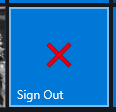
|
| Option 2: Right click Start, then click Shut down or sign out -> Sign out | 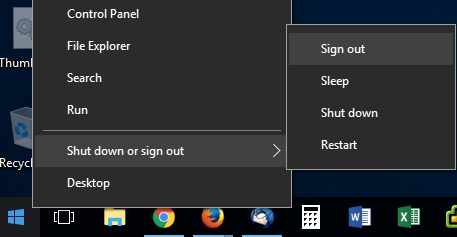
|
What should I do at the end of the day?
Sign out of your computer but leave it on. Your computer will automatically install updates overnight and you'll be ready to go in the morning. Follow the sign out instructions above.
Where is the power button on the new computers?
| Some PCs are mounted on the back of your monitor. The power button is located on the top (circled red in the photograph). | 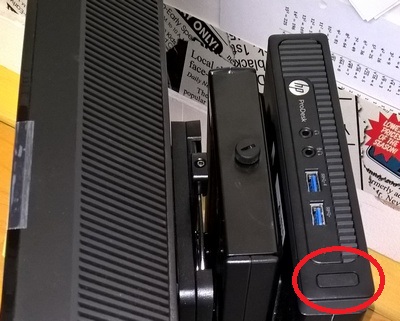
|
How do I set Firefox/Chrome as my default browser?
How do I open PDFs in Adobe Acrobat?
Why am I asked to set up OneDrive?
You can use OneDrive to sync your Office 365 OneDrive files to your computer. This works best if you use the same computer on a regular basis, as it must be set up per-computer.
To set up OneDrive to Sync on this computer, follow these steps:
Where is File Explorer/My Computer?
File explorer should be pinned to your taskbar by default. If it is not, follow these steps to get it there:
| Step 1: Right click Start, then choose File Explorer | 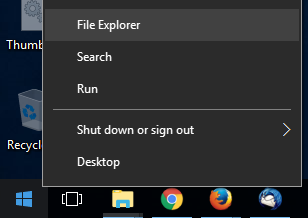
|
| Step 2: Right click the File Explorer button now present on your taskbar, then choose Pin to Taskbar | 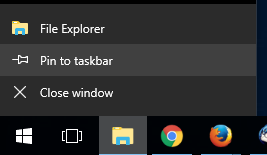
|