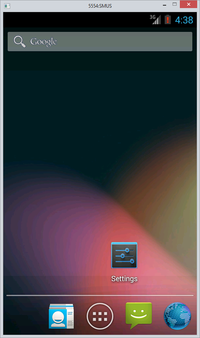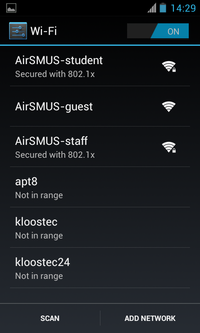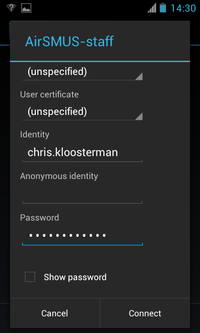SMUS Android Wifi New: Difference between revisions
Jump to navigation
Jump to search
(Created page with "These instructions cover a stock Android 4.0 phone. If you have an Android tablet or a phone with customized software (some brands come with changes such as HTC Sense), some ...") |
No edit summary |
||
| Line 3: | Line 3: | ||
* Tap the settings button | * Tap the settings button | ||
[[File: | [[File:1_email_android.png|200px]] | ||
* Tap Wifi at the top | * Tap Wifi at the top | ||
Revision as of 15:19, 27 August 2014
These instructions cover a stock Android 4.0 phone. If you have an Android tablet or a phone with customized software (some brands come with changes such as HTC Sense), some of the settings may be in different locations.
- Tap the settings button
- Tap Wifi at the top
- Tap AirSMUS-staff or AirSMUS-student
- Change "Phase 2 Authentication" to MSCHAPV2
- Scroll further down and fill in your identity (username) and password, then tap Connect