Calendar Steps for OWA: Difference between revisions
Jump to navigation
Jump to search
(Created page with "* Get the URLs using the SDS Setup * Add them in the calendar view in OWA") |
No edit summary |
||
| Line 1: | Line 1: | ||
{| class="wikitable" | |||
|- | |||
| On your computer, bring up the calendar export page and copy the URL generated from the black box || [[File:android-nonsamsung-step1.png|200px]] | |||
|- | |||
| Sign into http://email.smus.ca with your SMUS account || [[File:owa-calendar-step2.png|200px]] | |||
|- | |||
| Click the "calendar" option in the bottom left corner || [[File:owa-calendar-step3.png|200px]] | |||
|- | |||
| Right click the "My Calendars" item in the sidebar and click "Add Calendar" || [[File:owa-calendar-step4.png|200px]] | |||
|- | |||
| Choose the "Calendar from the Internet" option and paste in the calendar URL you copied earlier, then click OK || [[File:owa-calendar-step5.png|200px]] | |||
|- | |||
| You will now see the calendar appear beside your existing calendar. If it does not appear right away, sign out of outlook web access and sign back in to see it appear. || [[File:owa-calendar-step6.png|200px]] | |||
|} | |||
Revision as of 14:36, 10 September 2012
| On your computer, bring up the calendar export page and copy the URL generated from the black box | 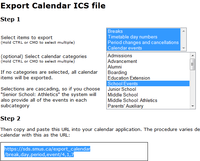
|
| Sign into http://email.smus.ca with your SMUS account | 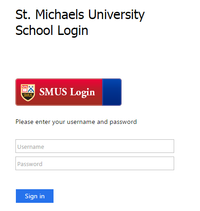
|
| Click the "calendar" option in the bottom left corner | 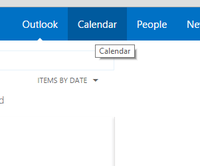
|
| Right click the "My Calendars" item in the sidebar and click "Add Calendar" | 
|
| Choose the "Calendar from the Internet" option and paste in the calendar URL you copied earlier, then click OK | 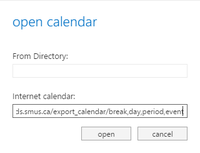
|
| You will now see the calendar appear beside your existing calendar. If it does not appear right away, sign out of outlook web access and sign back in to see it appear. | 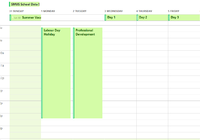
|