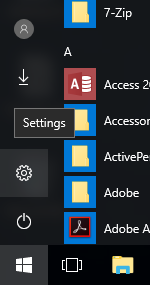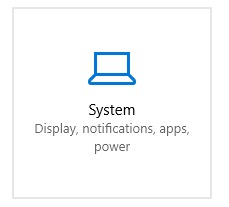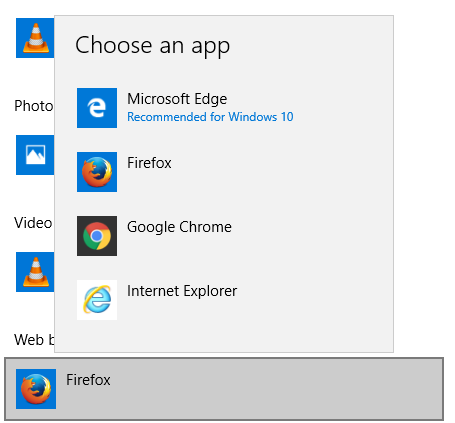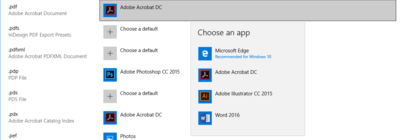SMUS Windows 10 FAQ: Difference between revisions
Jump to navigation
Jump to search
No edit summary |
No edit summary |
||
| Line 10: | Line 10: | ||
== How do I set Firefox/Chrome as my default browser? == | == How do I set Firefox/Chrome as my default browser? == | ||
{| class="wikitable" | |||
|- | |||
| Step 1: Click Start, then the gear that corresponds to Settings || [[File:win10faq - settings 1.PNG]] | |||
|- | |||
| Step 2: Click the System button || [[File:win10faq - settings 2.PNG]] | |||
|- | |||
| Step 3: Click the Default apps button || [[File:win10faq - settings 3.PNG]] | |||
|- | |||
| Step 4: Click the Web browser setting and choose your preferred browser || [[File:win10faq - default browser 1.PNG]] | |||
|} | |||
== How do I open PDFs in Adobe Acrobat? == | == How do I open PDFs in Adobe Acrobat? == | ||
{| class="wikitable" | |||
|- | |||
| Step 1: Click Start, then the gear that corresponds to Settings || [[File:win10faq - settings 1.PNG]] | |||
|- | |||
| Step 2: Click the System button || [[File:win10faq - settings 2.PNG]] | |||
|- | |||
| Step 3: Click the Default apps button || [[File:win10faq - settings 3.PNG]] | |||
|- | |||
| Step 4: Click the "Choose default apps by file type" link || [[File:win10faq - acrobat 1.PNG]] | |||
|- | |||
| Step 5: Scroll down to .pdf and choose app "Adobe Acrobat DC" || [[File:win10faq - acrobat 2.PNG|400px]] | |||
|} | |||
== What should I do at the end of the day? == | == What should I do at the end of the day? == | ||
Revision as of 10:17, 25 August 2016
How do I log out?
| Option 1: Click Start, then click Sign Out | 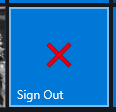
|
| Option 2: Right click Start, then click Shut down or sign out -> Sign out | 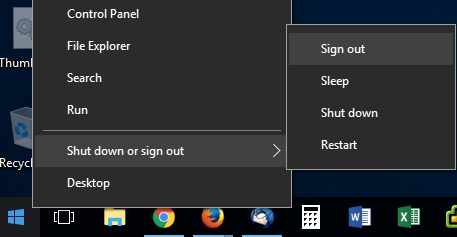
|