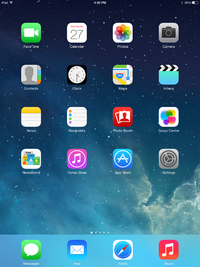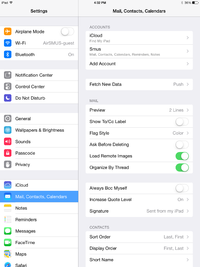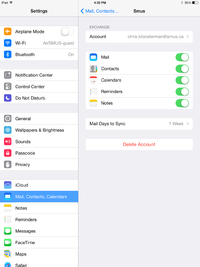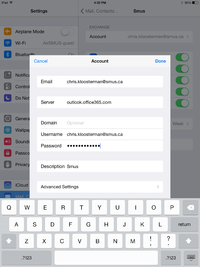SMUS iOS Email Password Change: Difference between revisions
Jump to navigation
Jump to search
(Created page with "These instructions cover an iPad running iOS 7. iPhones and iPods should follow the same instructions, but the location of buttons may be in different places. Follow these s...") |
No edit summary |
||
| Line 7: | Line 7: | ||
| Go to your device's settings || [[File:1_ipad_mail_config.png|200px]] | | Go to your device's settings || [[File:1_ipad_mail_config.png|200px]] | ||
|- | |- | ||
| | | Choose "Mail, Contacts, Calendars" on the left pane, then tap your SMUS email account under Accounts || [[File:2_ipad_mail_config.png|200px]] | ||
|- | |- | ||
| Tap your email address beside Account || [[File:3_ipad_mail_pw_change.png|200px]] | | Tap your email address beside Account || [[File:3_ipad_mail_pw_change.png|200px]] | ||
Revision as of 15:56, 27 August 2014
These instructions cover an iPad running iOS 7. iPhones and iPods should follow the same instructions, but the location of buttons may be in different places.
Follow these steps to change your SMUS email password on an iOS device.