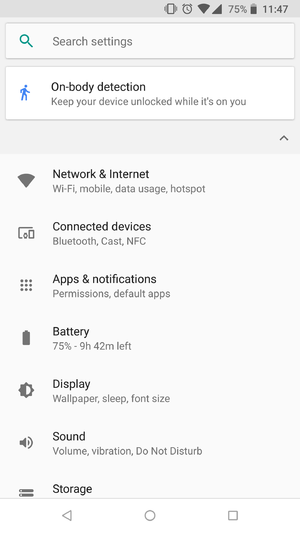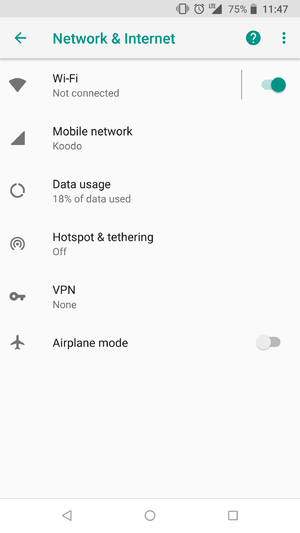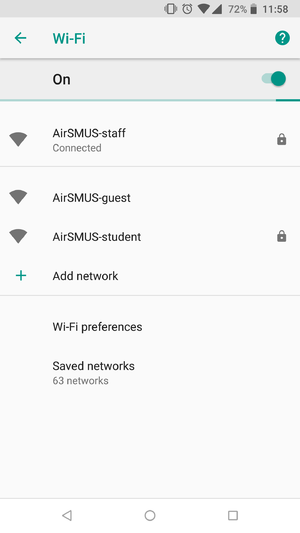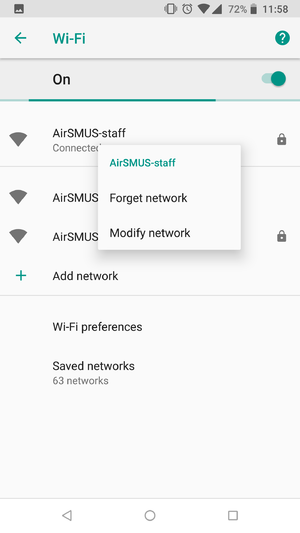SMUS Android Wifi Password Change: Difference between revisions
Jump to navigation
Jump to search
(Created page with "These instructions cover a stock Android 4.0 phone. If you have an Android tablet or a phone with customized software (some brands come with changes such as HTC Sense), some ...") |
No edit summary |
||
| (3 intermediate revisions by 2 users not shown) | |||
| Line 1: | Line 1: | ||
These instructions cover a stock Android | These instructions cover a stock Android 8.1.0 phone. If you have an Android tablet or a phone with customized software (some brands come with changes such as HTC, LG, and Samsung), some of the settings may be in different locations. | ||
* Tap the settings button | * Tap the settings button | ||
[[File: | [[File:1 Setting icon.png|300px]] | ||
* Tap Network & Internet at the top | |||
[[File:2 Network and internet.png|300px]] | |||
* Tap Wifi at the top | * Tap Wifi at the top | ||
[[File: | [[File:3 Wifi.png|300px]] | ||
* Tap and hold your AirSMUS-staff or AirSMUS-student connection | * Tap and hold your AirSMUS-staff or AirSMUS-student connection | ||
[[File: | [[File:4 taphold airsmus.png|300px]] | ||
* Tap "Forget" so your previous settings are erased | * Tap "Forget" so your previous settings are erased | ||
[[File: | [[File:5 network forget.png|300px]] | ||
* Set up your connection again using the [[SMUS_Android_Wifi_New|new connection instructions]] | * Set up your connection again using the [[SMUS_Android_Wifi_New|'''new connection instructions''']] | ||
Latest revision as of 09:13, 13 February 2018
These instructions cover a stock Android 8.1.0 phone. If you have an Android tablet or a phone with customized software (some brands come with changes such as HTC, LG, and Samsung), some of the settings may be in different locations.
- Tap the settings button
- Tap Network & Internet at the top
- Tap Wifi at the top
- Tap and hold your AirSMUS-staff or AirSMUS-student connection
- Tap "Forget" so your previous settings are erased
- Set up your connection again using the new connection instructions